
再次刷新端侧多模态天花板,面壁「小钢炮」 MiniCPM-V 2.6 模型重磅上新!
该模型基于 SigLip-400M 和 Qwen2-7B 构建,仅 8B 参数,取得 20B 以下单图、多图、视频理解 3 SOTA 成绩,一举将端侧AI多模态能力拉升至全面对标 GPT-4V 水平。
更有多项功能首次上「端」:小钢炮一口气将实时视频理解、多图联合理解、多图 ICL 等能力首次搬上端侧多模态模型,更接近充斥着复杂、模糊、连续实时视觉信息的多模态真实世界,更能充分发挥端侧 AI 传感器富集、贴近用户的优势。
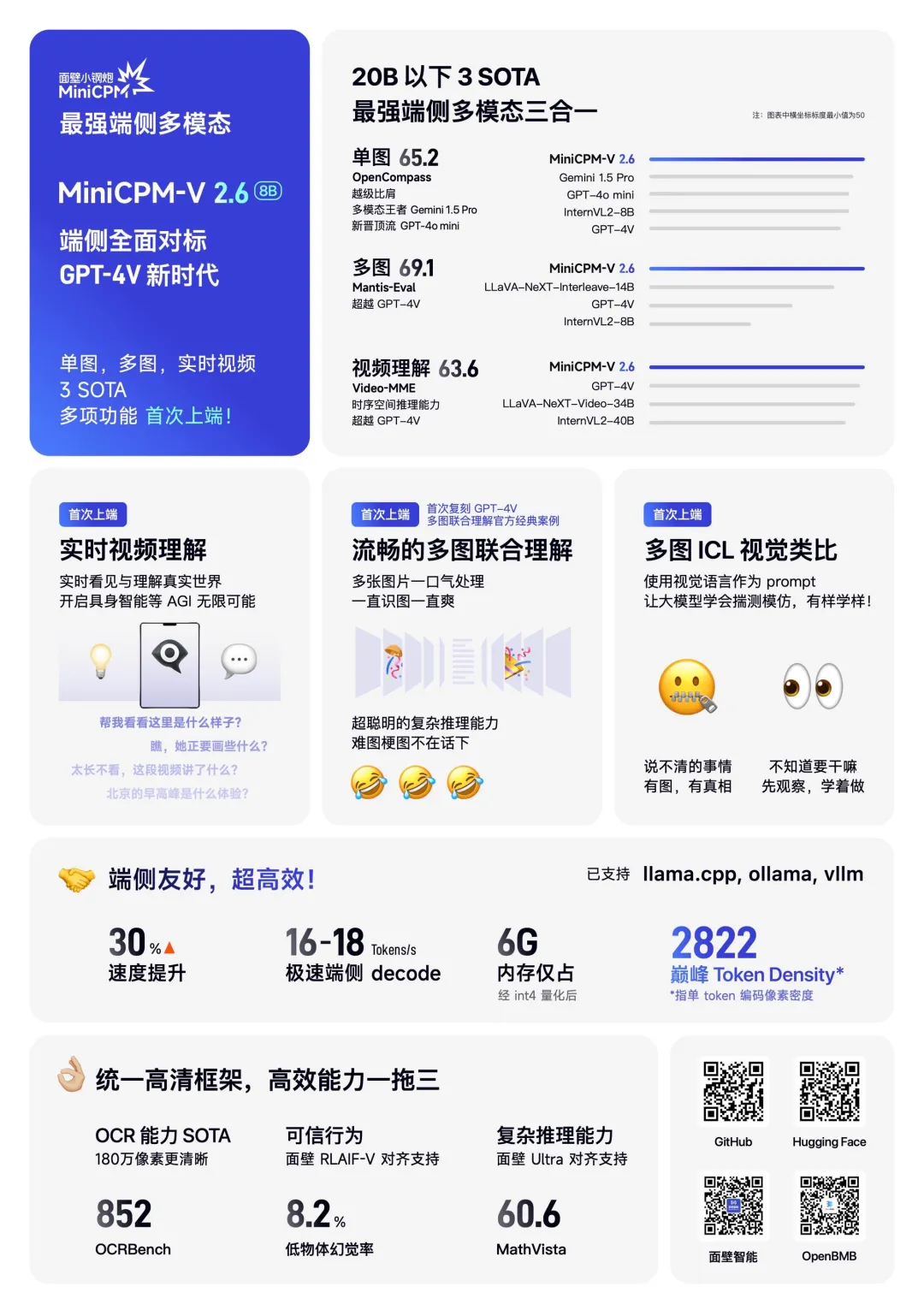
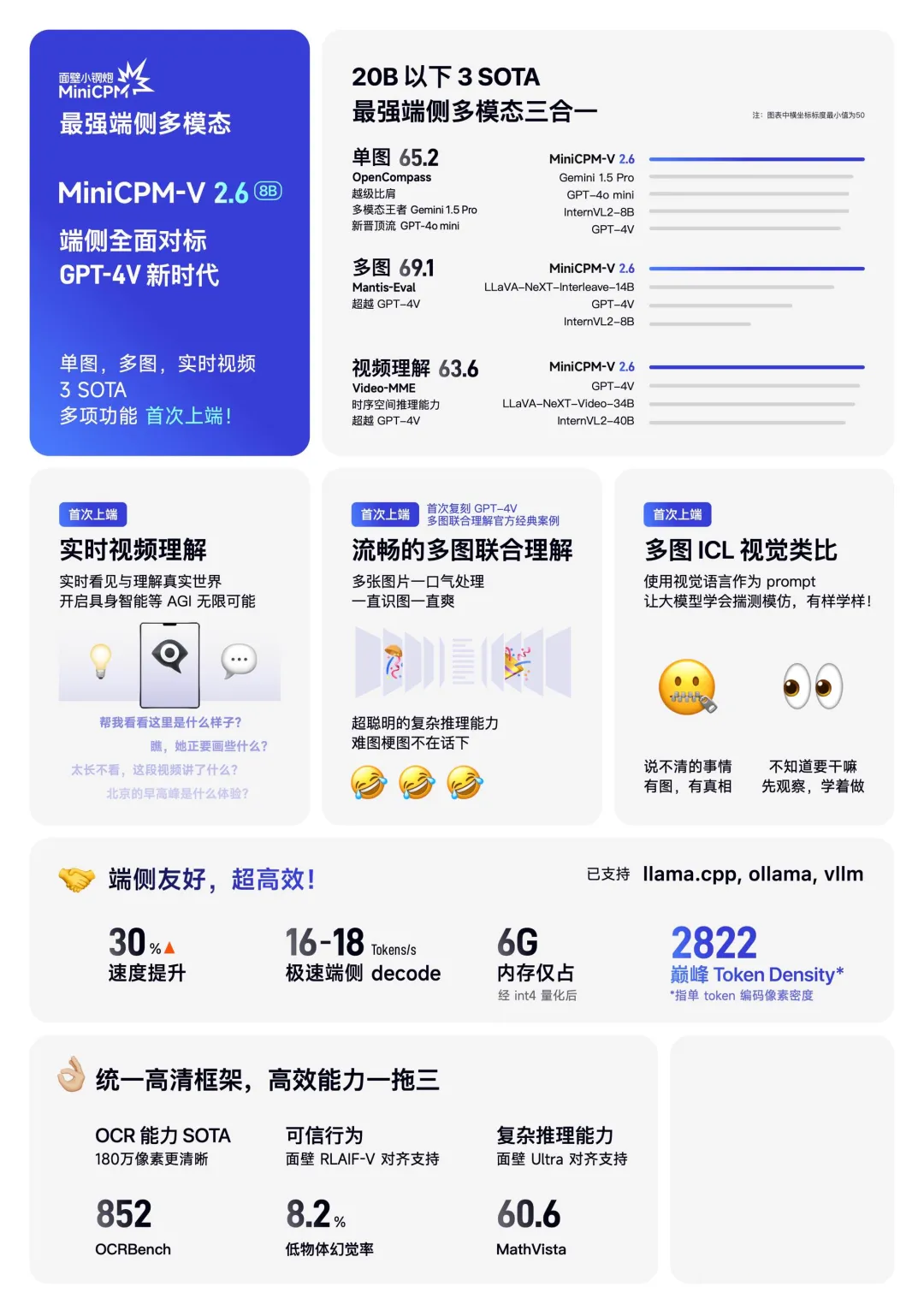
MiniCPM-V 2.6 开源地址:
GitHub:
🔗 https://github.com/OpenBMB/MiniCPM-V
ModelScope:
🔗 https://modelscope.cn/models/OpenBMB/MiniCPM-V-2_6
MiniCPM 系列开源地址:
🔗 https://github.com/OpenBMB/MiniCPM
魔搭社区最佳实践
模型下载
模型repo下载:
modelscope download --model=OpenBMB/MiniCPM-V-2_6 --local_dir ./MiniCPM-V-2_6单文件GGUF下载:
modelscope download --model=OpenBMB/MiniCPM-V-2_6-gguf --local_dir ./ ggml-model-Q4_K_M.gguf模型推理
单图推理:
# test.py
import torch
from PIL import Image
from modelscope import AutoModel, AutoTokenizer
model = AutoModel.from_pretrained('OpenBMB/MiniCPM-V-2_6', trust_remote_code=True,
attn_implementation='sdpa', torch_dtype=torch.bfloat16) # sdpa or flash_attention_2, no eager
model = model.eval().cuda()
tokenizer = AutoTokenizer.from_pretrained('OpenBMB/MiniCPM-V-2_6', trust_remote_code=True)
image = Image.open('image.png').convert('RGB')
question = 'What is in the image?'
msgs = [{'role': 'user', 'content': [image, question]}]
res = model.chat(
image=None,
msgs=msgs,
tokenizer=tokenizer
)
print(res)
## if you want to use streaming, please make sure sampling=True and stream=True
## the model.chat will return a generator
res = model.chat(
image=None,
msgs=msgs,
tokenizer=tokenizer,
sampling=True,
stream=True
)
generated_text = ""
for new_text in res:
generated_text += new_text
print(new_text, flush=True, end='')多图理解:
import torch
from PIL import Image
from modelscope import AutoModel, AutoTokenizer
model = AutoModel.from_pretrained('OpenBMB/MiniCPM-V-2_6', trust_remote_code=True,
attn_implementation='sdpa', torch_dtype=torch.bfloat16) # sdpa or flash_attention_2, no eager
model = model.eval().cuda()
tokenizer = AutoTokenizer.from_pretrained('OpenBMB/MiniCPM-V-2_6', trust_remote_code=True)
image1 = Image.open('image1.jpg').convert('RGB')
image2 = Image.open('image2.jpg').convert('RGB')
question = 'Compare image 1 and image 2, tell me about the differences between image 1 and image 2.'
msgs = [{'role': 'user', 'content': [image1, image2, question]}]
answer = model.chat(
image=None,
msgs=msgs,
tokenizer=tokenizer
)
print(answer)视频理解:
import torch
from PIL import Image
from modelscope import AutoModel, AutoTokenizer
from decord import VideoReader, cpu # pip install decord
params={}
model = AutoModel.from_pretrained('OpenBMB/MiniCPM-V-2_6', trust_remote_code=True,
attn_implementation='sdpa', torch_dtype=torch.bfloat16) # sdpa or flash_attention_2, no eager
model = model.eval().cuda()
tokenizer = AutoTokenizer.from_pretrained('OpenBMB/MiniCPM-V-2_6', trust_remote_code=True)
MAX_NUM_FRAMES=64
def encode_video(video_path):
def uniform_sample(l, n):
gap = len(l) / n
idxs = [int(i * gap + gap / 2) for i in range(n)]
return [l[i] for i in idxs]
vr = VideoReader(video_path, ctx=cpu(0))
sample_fps = round(vr.get_avg_fps() / 1) # FPS
frame_idx = [i for i in range(0, len(vr), sample_fps)]
if len(frame_idx) > MAX_NUM_FRAMES:
frame_idx = uniform_sample(frame_idx, MAX_NUM_FRAMES)
frames = vr.get_batch(frame_idx).asnumpy()
frames = [Image.fromarray(v.astype('uint8')) for v in frames]
print('num frames:', len(frames))
return frames
video_path="car.mp4"
frames = encode_video(video_path)
question = "Describe the video"
msgs = [
{'role': 'user', 'content': frames + [question]},
]
# Set decode params for video
params["use_image_id"] = False
params["max_slice_nums"] = 2 # 如果cuda OOM且视频分辨率大于448*448 可设为1
answer = model.chat(
image=None,
msgs=msgs,
tokenizer=tokenizer,
**params
)
print(answer)测试了一下效果:
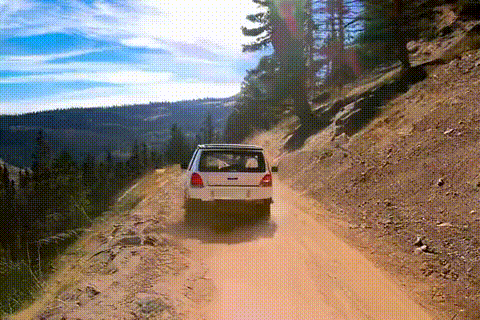
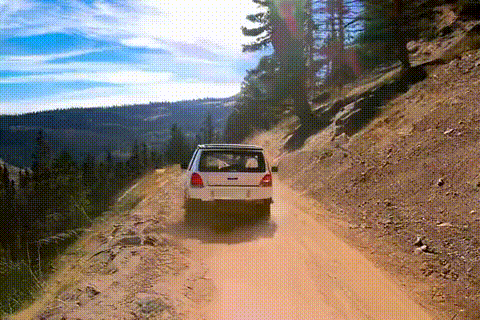
视频描述:
这个视频展示了一辆白色四门轿车在一条蜿蜒的土路上行驶,这条土路位于一个山地景观中。车辆从后方拍摄,逐渐远离观众,沿着道路向上行驶。天空晴朗,偶尔飘过几朵云彩,暗示着天气条件良好。周围的地形主要是干燥的土壤和稀疏的植被,包括一些针叶树,表明这是一个森林地区,可能是一个山区。远处可以看到起伏的群山和部分被树木遮挡的建筑或结构,显示出人类居住的迹象。阳光照射在场景上,投射出柔和的阴影,突出了车辆的轮廓和道路的质感。整个视频传达出一种宁静和孤独的感觉,强调了自然环境与车辆之间的对比。
显存占用:
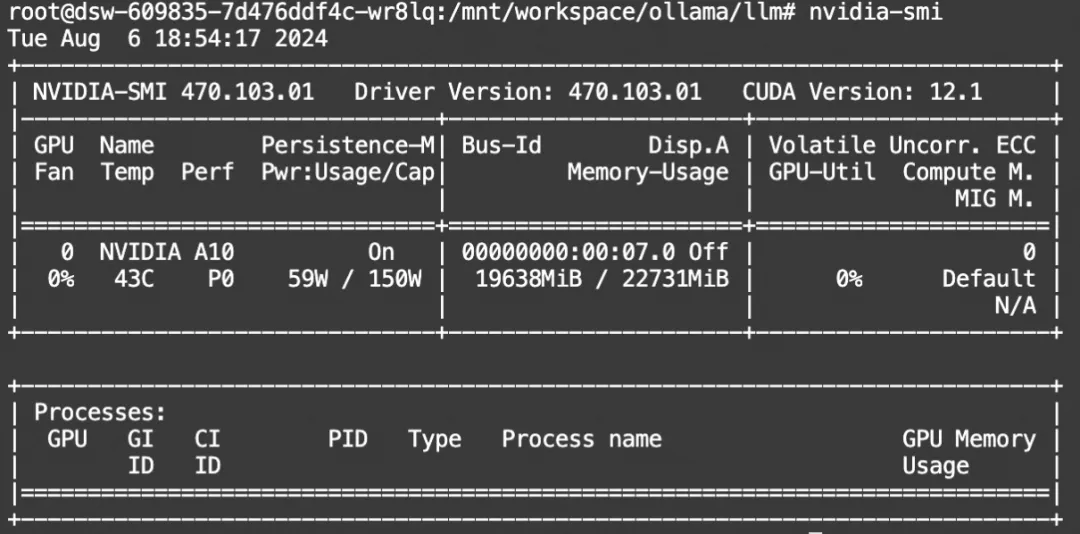
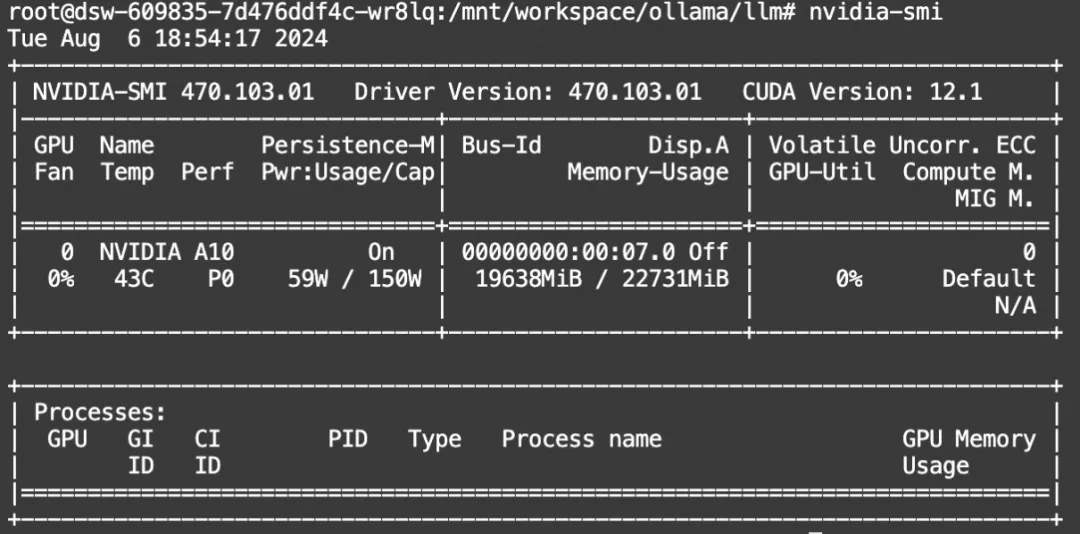
模型微调
我们使用swift对MiniCPM-V 2.6进行微调。swift是魔搭社区官方提供的大模型与多模态大模型微调推理框架。
swift开源地址:https://github.com/modelscope/swift
通常,多模态大模型微调会使用自定义数据集进行微调。在这里,我们将展示可直接运行的demo。
在开始微调之前,请确保您的环境已准备妥当。
git clone https://github.com/modelscope/swift.git
cd swift
pip install -e .[llm]图片微调
我们使用 coco-en-mini 数据集进行微调,该数据集的任务是对图片内容进行描述。您可以在 modelscope 上找到该数据集:https://modelscope.cn/datasets/modelscope/coco_2014_caption/summary
# 默认会将lora_target_modules设置为llm和resampler所有的linear
CUDA_VISIBLE_DEVICES=0,1,2,3 NPROC_PER_NODE=4 swift sft \
--model_type minicpm-v-v2_6-chat \
--model_id_or_path OpenBMB/MiniCPM-V-2_6 \
--sft_type lora \
--dataset coco-en-mini#20000 \
--deepspeed default-zero2如果要使用自定义数据集,只需按以下方式进行指定:
--dataset train.jsonl \
--val_dataset val.jsonl \自定义数据集支持json和jsonl样式,以下是自定义数据集的样例:
{"query": "<image>55555", "response": "66666", "images": ["image_path"]}
{"query": "eeeee<image>eeeee<image>eeeee", "response": "fffff", "history": [], "images": ["image_path1", "image_path2"]}
{"query": "EEEEE", "response": "FFFFF", "history": [["query1", "response2"], ["query2", "response2"]], "images": []}显存占用:
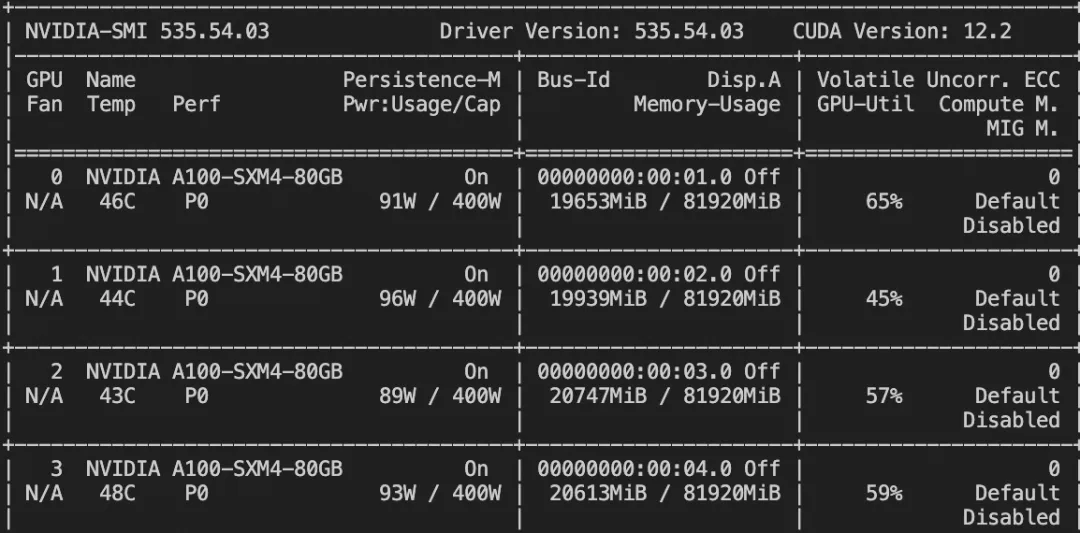
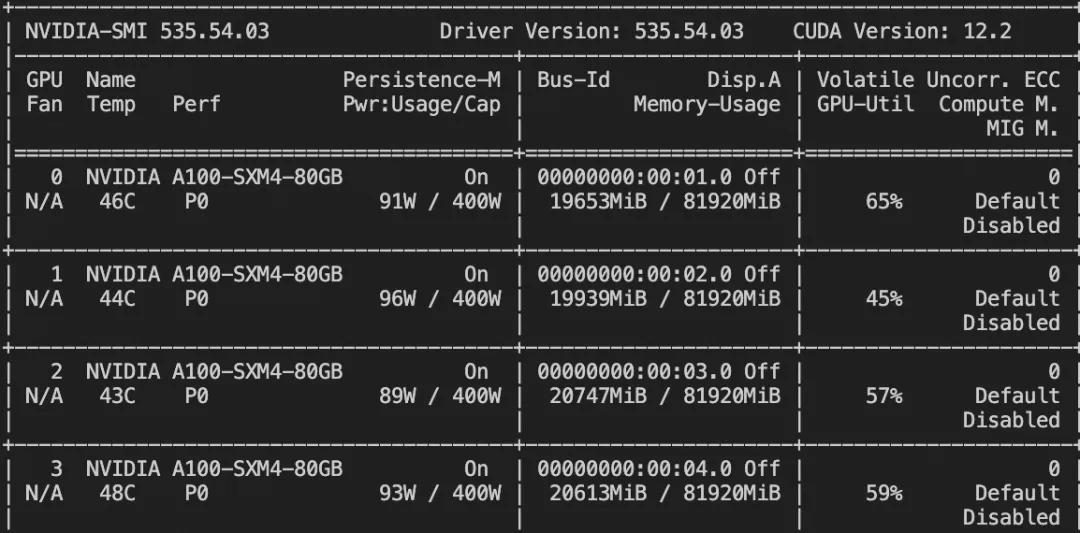
微调后推理脚本如下:
# 如果要全量测试请设置: `--show_dataset_sample -1`
CUDA_VISIBLE_DEVICES=0 swift infer \
--ckpt_dir output/minicpm-v-v2_6-chat/vx-xxx/checkpoint-xxx \
--load_dataset_config true --merge_lora true微调后模型对验证集进行推理的示例(时间原因,只训练了300个step):
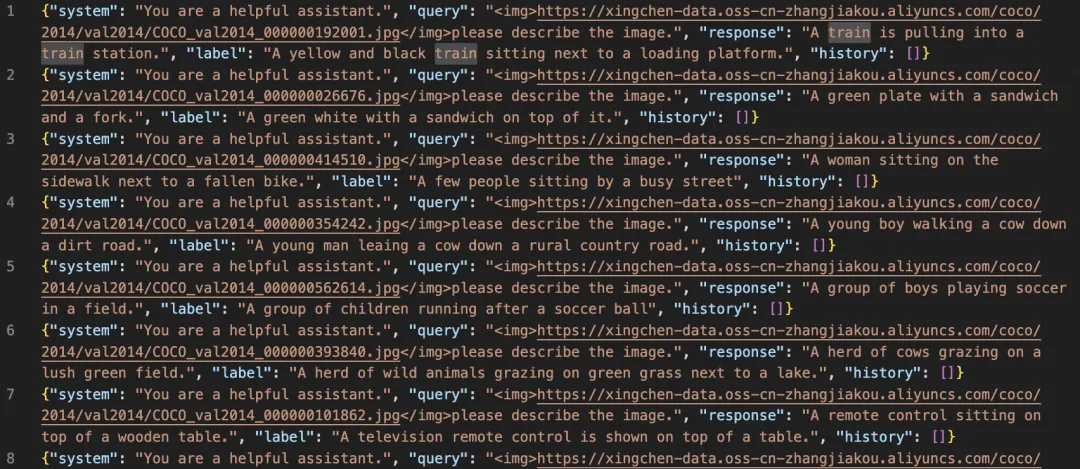
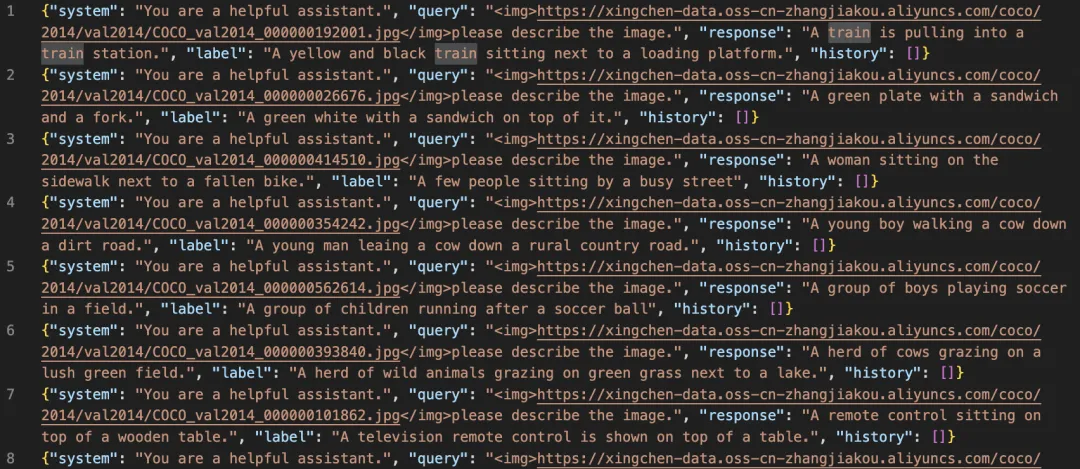
视频微调
我们使用 video-chatgpt 数据集进行微调,该数据集的任务是对视频内容进行描述。您可以在 modelscope 上找到该数据集:https://modelscope.cn/datasets/swift/VideoChatGPT
CUDA_VISIBLE_DEVICES=0,1,2,3 NPROC_PER_NODE=4 swift sft \ --model_type minicpm-v-v2_6-chat \
--model_id_or_path OpenBMB/MiniCPM-V-2_6 \
--sft_type lora \
--dataset video-chatgpt \
--deepspeed default-zero2自定义数据集支持json和jsonl样式,以下是自定义数据集的样例:
{"query": "<video>55555", "response": "66666", "videos": ["video_path"]}
{"query": "eeeee<video>eeeee<video>eeeee", "response": "fffff", "history": [], "videos": ["video_path1", "video_path2"]}
{"query": "EEEEE", "response": "FFFFF", "history": [["query1", "response2"], ["query2", "response2"]], "videos": []}显存占用:
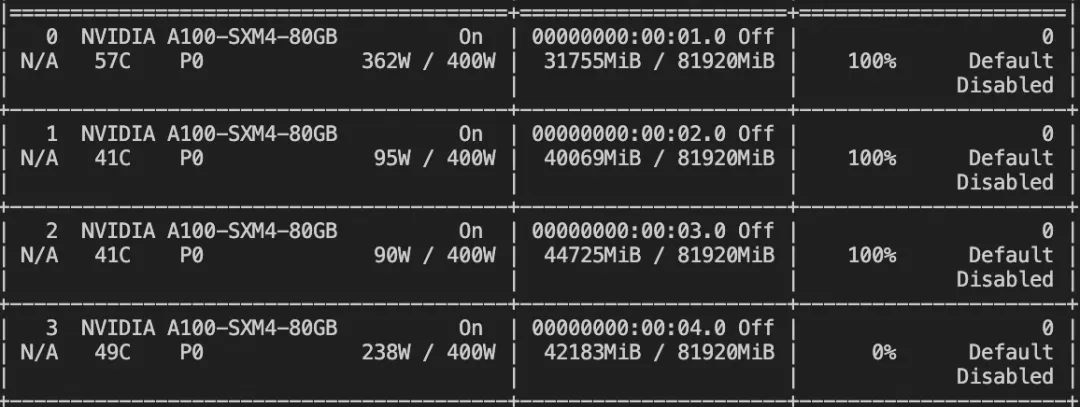
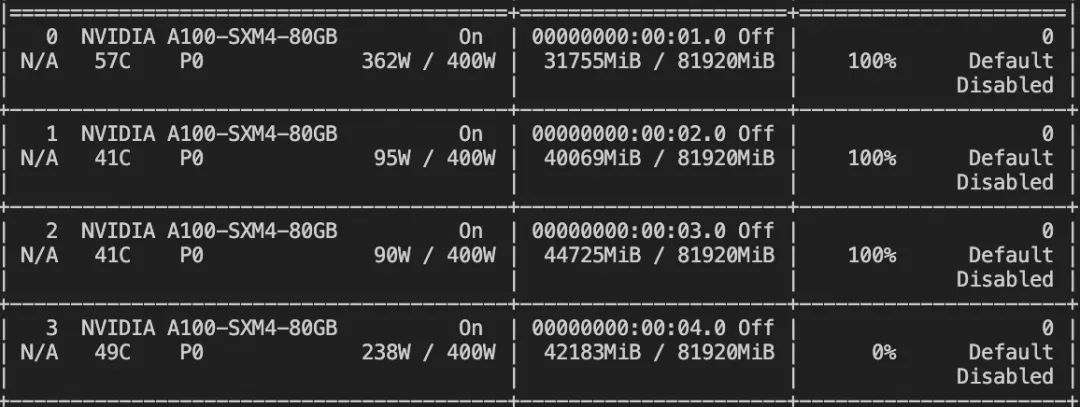
微调后推理脚本如下:
CUDA_VISIBLE_DEVICES=0 swift infer \
--ckpt_dir output/minicpm-v-v2_6-chat/vx-xxx/checkpoint-xxx \
--load_dataset_config true --merge_lora true微调后模型对验证集进行推理的示例(时间原因,只训练了50个step):
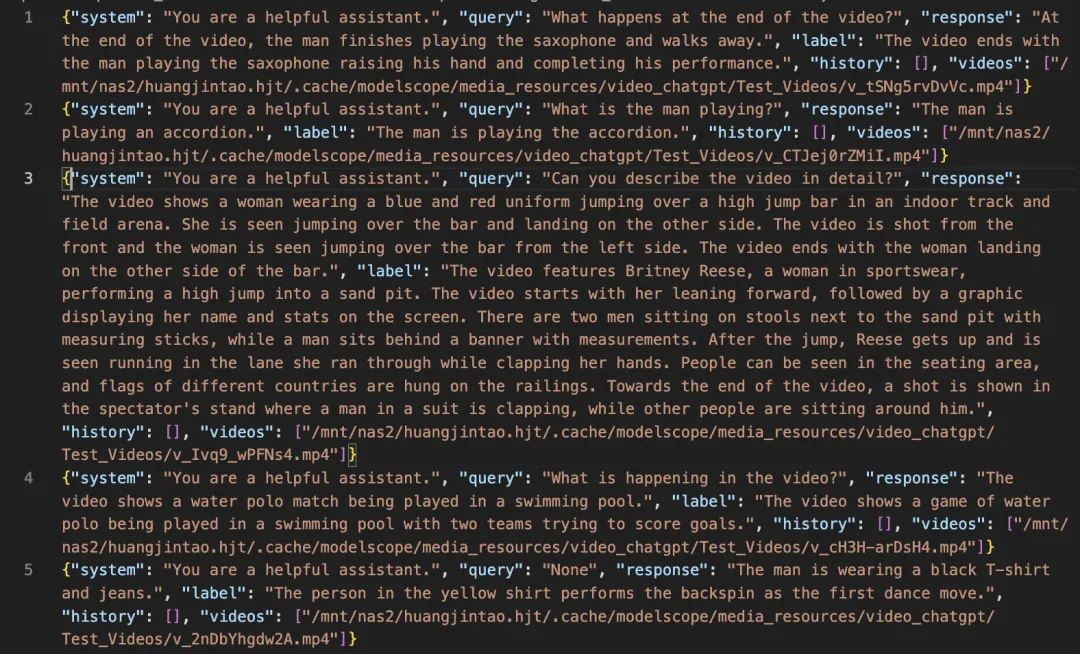
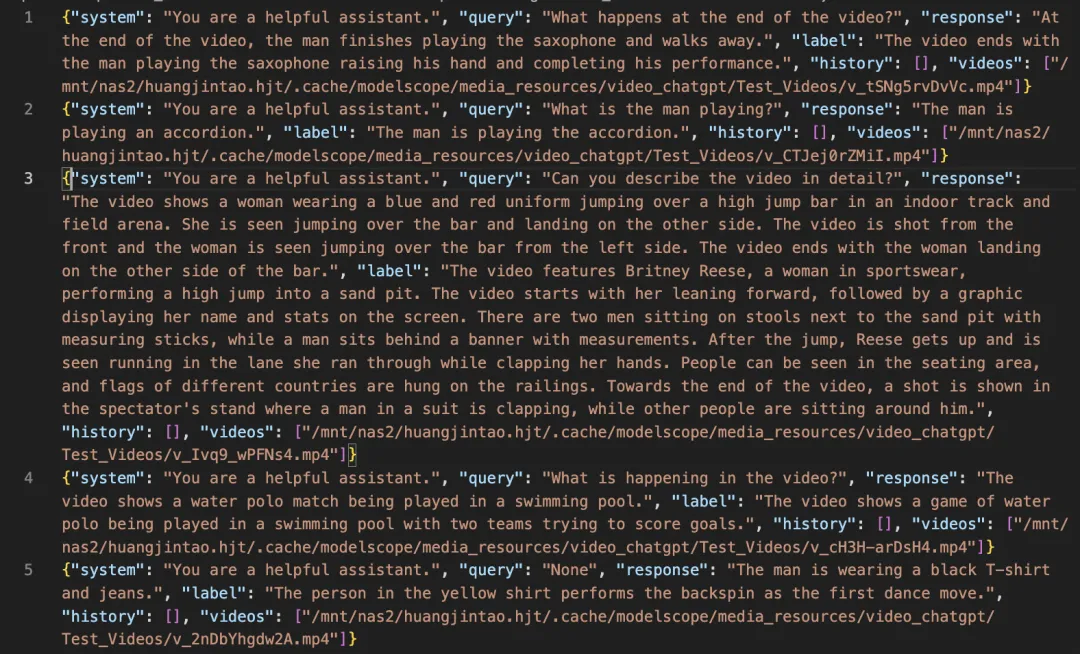
模型部署
本文推荐,使用vLLM搭建MiniCPM的OpenAI格式api
使用git下载安装vllm
git clone https://github.com/vllm-project/vllm.git
cd vllm
pip install e .命令行启动vllm服务
llm serve ./MiniCPM-V-2_6/ --dtype auto --max-model-len 2048 --gpu_memory_utilization 1 --trust-remote-code 使用OAI接口调用vllm的http服务
from openai import OpenAI
openai_api_key = "None" # your api key set in launch server
openai_api_base = "http://localhost:8000/v1" # http id
client = OpenAI(
api_key=openai_api_key,
base_url=openai_api_base,
)
chat_response = client.chat.completions.create(
model="./MiniCPM-V-2_6/", # model_local_path or huggingface id
messages=[{
"role": "user",
"content": [
# NOTE: 使用图像令牌 <image> 的提示格式是不必要的,因为提示将由API服务器自动处理。
# 由于提示将由API服务器自动处理,因此不需要使用包含 <image> 图像令牌的提示格式。
{"type": "text", "text": "请描述这张图片"},
{
"type": "image_url",
"image_url": {
"url": "https://air-example-data-2.s3.us-west-2.amazonaws.com/vllm_opensource_llava/stop_sign.jpg",
},
},
],
}],
extra_body={
"stop_token_ids": [151645, 151643]
}
)
print("Chat response:", chat_response)
print("Chat response content:", chat_response.choices[0].message.content)

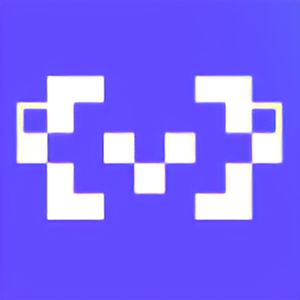







 已为社区贡献663条内容
已为社区贡献663条内容

所有评论(0)